CRST Driver Pay Help
Logging In
To
log in to the system, please follow the instructions below.
Drivers:
UserID = DriverID (example
123x, or x123)
Password
= SSN entered with no spaces or dashes
Owners:
UserID = OwnerID (example
123x, or x123)
Password
= SSN entered with no spaces/dashes or Federal ID#
Finding
Pay Statements
After successfully logging in, you will be
presented with a calendar. To view pay statement(s) for a particular day,
left-click the desired day on the
calendar and click the "Find Pay Stub" button.
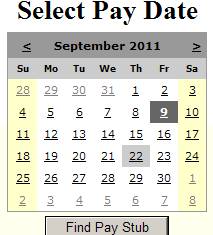
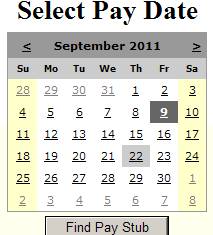
The next page will present a list of pay stubs
for the selected day. If there are no matching pay stubs, the following message
will be displayed:
"No documents were
found that match the search criteria specified."
If there are matching pay stubs for the selected
day, the pay stubs will be listed as seen below. Left-click the desired link to
open or save the pay stub.

Viewing:
All
statements are stored as GIF images, so you need a GIF viewer to open the images. Windows comes with Windows Fax and
Picture viewer which can be used to view images. If you need a GIF viewer, you can
download one free.. Please follow the installation
directions carefully.
*Note: Quicktime will prevent you from being able to view/print
images, so you may need to remove that from your PC.
Printing:
To
print the pay statement from most programs, on the top menu bar, click “File”
then “Print.”
Logging Out:
To
log out of the system, simply close the browser window by clicking the X in the
top right corner or, on the top menu bar, clicking “File” then “Exit.”
Use your browser's back button to return to the
login page